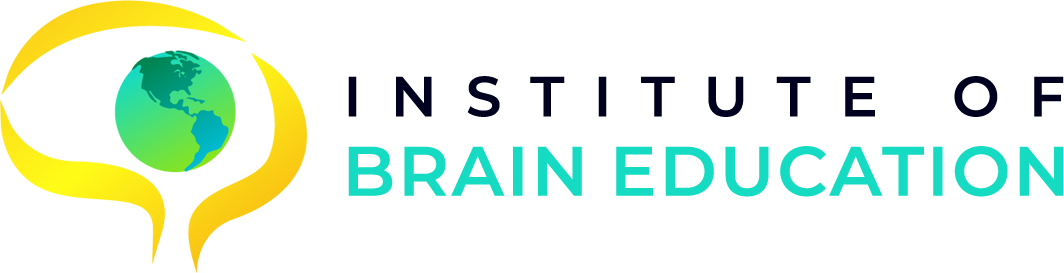Registration is open for Online Masters Programs!
FAQ
SIS serves as the main record-keeping platform for students’ personal information, academic records, and other administrative information.
LMS provides an online teaching portal to deliver digital materials between teachers and students. Teachers may use an LMS in a blended learning environment to post videos, presentations, or other digital media to enhance their lessons. An LMS also has assessment features built-in that allow teachers to develop or import quizzes or assignments that students may complete online.
Therefore, students will use LMS mainly for the study and SIS for updating your personal information or checking grades.
IBE uses Gibbon for SIS (https://sis.instituteofbraineducation.com) and Moodle for LMS (https://lms.instituteofbraineducation.com).
When you enroll, your login ID will be created for both Gibbon and Moodle.
When you enroll, your login ID is created for both Gibbon (Student Information System) and Moodle (Learning Management System). At that time, you will receive an email from registrar@instituteofbraineducation.com with the subject of “Institute of Brain Education: New user account” and you can use the password to login the system. When you first login, you will be prompted to change the preset password.

For Gibbon
1. Click on "Forgot Password?"


2. Type your Email address that is in the system and press Submit.

3. Check your email.

For Moodle
1. On the Login page, click on "Lost Password?"

2. Type your Email address and click "Search".

3. Check your Email and follow the directions.
Send an email to IT@instituteofbraineducation.com or call 928-203-0840.
When you login to Moodle, click on “My Courses.” If you are a student, click on “Gibbon and Moodle Instruction for Students.” If you are a teacher, click on “Gibbon and Moodle Instruction for Teachers.” to get more information.

3 weeks
We are here to support your study. First, you can contact your teacher through Moodle. You may also send an email to registrar@instituteofbraineducation.com with your question.
-
Use your anti-virus program to scan your computer at least twice a month. Free antivirus software is available for download, for example: Microsoft Security Essentials, Avast, AVG.
-
Keep anti-virus software updated
-
Refrain from visiting questionable sites, avoid downloading illegal music and movies, and do not download malicious software or applications from unknown sources. Please read this article about the risks of using illegal streaming sites (https://www.makeuseof.com/risks-illegal-streaming-sites/)
-
Download the latest version of Malwarebytes here (http://download.cnet.com/Malwarebytes-Anti-Malware/3000-8022_4-10804572.html). Once installed, a full scan should be run. If threats are found, remove these and run full scans until Malwarebytes no longer detects threats. You can additionally scan your computer with another free antivirus program, like Microsoft Security Essentials or Microsoft Defender to increase the likelihood of virus removal.
If it is regarding IT, email us at IT@instituteofbraineducation.com. If it is related to your academics, records, or other matter, email us at registrar@instituteofbraineducation.com. Staff will attempt to respond to your email within 24 business hours.
For instructions to access the e-Library, visit https://www.instituteofbraineducation.com/e-library
Please visit this tutorial of how to use LIRN library:
https://videos.lirn.net/page/1?id=4c49524e726f636b73&embed=0
For additional assistance, please contact our librarian at library@instituteofbraineducation.com.
Currently, we cannot offer alumni access to any databases the Library licenses due to licensing restrictions. Library access ends as part of an automated process after a student's last class ends, with access typically ceasing within three weeks of that (note: could be far less time), whether due to graduating or another reason.
If you are an alumnus looking for access to research databases after graduation, consider these two options: Your local public library should be able to help guide you to any free resources available to you. Some states and/or public libraries offer citizens access to online research databases like ours. Local public universities or colleges may also be able to offer access to their onsite physical and/or digital collections to local citizens. You can find a list of links to resources by state on our US State Library Resource Guide.